Tripp-lite B064-032-04-IPG User Manual
Browse online or download User Manual for Computer Accessories Tripp-lite B064-032-04-IPG. Tripp Lite B064-032-04-IPG User Manual
- Page / 81
- Table of contents
- BOOKMARKS



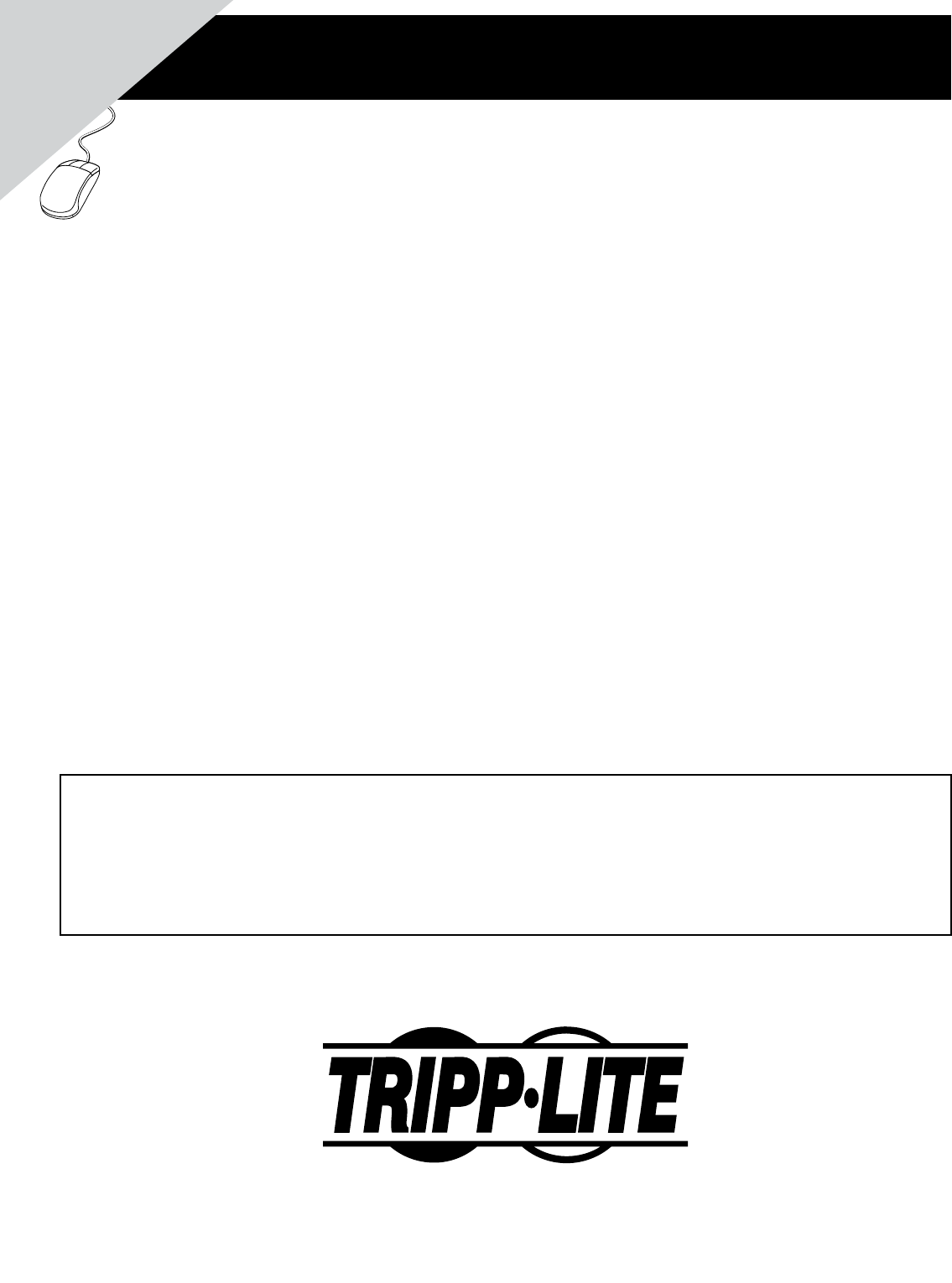
- Owner’s Manual 1
- Table of Contents 2
- Introduction 3
- Introduction (continued) 4
- Hardware Setup 7
- Hardware Setup (continued) 10
- Super Administrator Setup 11
- (continued) 12
- OSD Operation 16
- OSD Operation (continued) 17
- Remote Session Operation 56
- The Log Server 70
- The Log Server (continued) 71
- Appendix 75
- Appendix (continued) 76
- Specifications 79
- Specifications (continued) 80
- WARRANTY REGISTRATION 81
Summary of Contents
1Owner’s ManualWarranty Registration: register online today for a chance to win a FREE Tripp Lite product—www.tripplite.com/warrantyNetDirector Cat5
10The B064-Series KVM Switches support hot plugging: components can be removed and added back into the installation by unplugging and replugging their
11The B064-Series KVM Switches supports three types of users:User Type DescriptionSuper AdministratorSuper Administrators have full access to all Port
Super Administrator Setup (continued)Network Setup - IP Address Determination (continued)12NIC SettingsThe B064-Series KVM Switch has two network inte
13Super Administrator Setup (continued)Logging Into the B064-Series KVM SwitchLocal Console LoginChanging the Super Administrator LoginTo change the d
14Logging Into the B064-Series KVM Switch (continued)Browser LoginThe B064-Series KVM Switches can be accessed via Internet browser from any platform
15Logging Into the B064-Series KVM Switch (continued)AP Java Client LoginAP Windows Client Login (continued)In those cases in which the Administrator
16OSD OperationAfter logging into the KVM switch, the OSD Main Page appears. Depending on how you logged into the switch, the interface will vary slig
17OSD Tab BarThe number and type of icons that appear on the tab bar at the top of the page are determined by user type (Super Administrator, Administ
18OSD Operation (continued)ConnectionsThe OSD Main page is the same screen that you get when navigating to the Connections sub-section of the Port Acc
19OSD Operation (continued)Port NamingFor convenience, especially in large installations with many KVM switches and ports, each port can be given a un
2Table of ContentsTable of Contents ...2Introduction ...3Features ...
20OSD Operation (continued)HistoryThe History page provides a record of each time that a port was accessed.• Iftherearemoreentriesthanthereis
21OSD Operation (continued)FavoritesFavorites is similar to a bookmarks feature. Frequently visited ports can be listed on this page. Open this page a
22OSD Operation (continued)User PreferencesThe User Preferences page allows users to set up their own individual working environments. The B064-Series
23OSD Operation (continued)SessionsAccessThe Sessions sub-section allows Super Administrators and Administrators to see who is logged into the KVM swi
24Setting DescriptionAccess The Access setting determines if an account is allowed to access the selected port, and if so, what level of access the ac
25OSD Operation (continued)Associated LinkThis page allows you to associate links to other ports in the installation with the highlighted port. When a
26OSD Operation (continued)The User Management section allows Super Administrators, and Administrators and Users who have been given User Management p
27OSD Operation (continued)Adding User Accounts (continued)Field DescriptionUsername Enter a username for the account here. The username can contain u
28OSD Operation (continued)User Management (continued)At this point you can do any of the following:• Assignthenewusertoagroupbyselectingth
29OSD Operation (continued)User Management (continued)3. The group information screen that appears is similar to the user information screen, except t
3IntroductionRemote Console Computer RequirementsFeatures• Directlyconnectupto16(B064-016-04-IPGorB064-016-02-IPG)or 32 (B064-032-02-IPG or B
30OSD Operation (continued)Assigning Users to a Group via the User’s NotebookTo assign a user to a group from the User’s notebook, do the following:1.
User Management (continued)31OSD Operation (continued)Assigning Users to a Group via the Group’s NotebookTo assign a user to a group from the Group no
User Management (continued)32OSD Operation (continued)Device Assignment When a user logs onto the KVM switch, the ports that they are allowed to acces
33OSD Operation (continued)The Device Management section allows Super Administrators, and Administrators/Users who have been given permission, to confi
34OSD Operation (continued)Device Information (continued)Item DescriptionPower Supply 2 The icon to the right of this is gray when power supply 2 is n
35OSD Operation (continued)The settings in this sub-section are described in the table below.Item DescriptionIP Installer The B064-Series KVM switch c
36OSD Operation (continued)The ANMS sub-section is used to set up login authentication and authorizationmanagementfromexternalsources.Itissplit
37OSD Operation (continued)RADIUS SettingsToallowauthenticationandauthorizationfortheB064-SeriesKVMSwitchthroughaRADIUSserver,dothefol
38LDAP Configuration — Active DirectoryToallowauthenticationandauthorizationfortheB064-SeriesKVMSwitchviaLDAPorLDAPS,theActiveDirectory
39OSD Operation (continued)Extend and Update the Active Directory SchemaStep 1 - Create a New Attribute:a) Open Control Panel Administrative Tools
4Introduction (continued)Connected Computer/Server RequirementsSupported Video ResolutionsServer Interface Units (SIUs)Supported Operating SystemsComp
40OSD Operation (continued)Step 3 - Edit Active Directory Users With the Extended Schema:a) Run ADSI Edit. (Installed as part of the Support Tools.)b)
41OSD Operation (continued)Advanced Network Management Settings (continued)h) Click OK. When you return to the Attribute Editor page, the userprofile e
42OSD Operation (continued)OpenLDAP Server ConfigurationThe main OpenLDAP configuration file, slapd.conf, has to be customizedbeforelaunchingtheserve
43OSD Operation (continued)DIT CreationThe LDAP Data Interchange Format (LDIF) is used to represent LDAP entries in a simple text format (please refer
44OSD Operation (continued)Setting DescriptionEnable Fixed Number Dial BackWhen the Enable Fixed Number Dial Back checkbox is checked, the KVM will ha
45OSD Operation (continued)The following section describes the settings found in the Security sub-section.Follow the steps below to setup and access t
46FilteringTo enable IP and/or MAC filtering, click the IP Filter Enable and/or MAC Filter Enable checkbox. There are a maximum of 100 filters allowed f
47OSD Operation (continued)Account PolicyThe Account Policy section allows rules for usernames and passwords to be regulated. The settings in this sec
48Working ModeThe Working Mode section allows you to enable/disable operation features of the KVM switch. The table below describes the available sett
49OSD Operation (continued)Certificate Signing Request The Certificate Signing Request section provides an automated way of obtaining and installing a C
14 5 62 35Introduction (continued)Supported BrowsersComponentsSupported browsers for users that remotely log into the B064-Series KVM Switches include
50OSD Operation (continued)The Date/Time page allows the user to set the date and time parameters for the KVM switch. The following section describes
51OSD Operation (continued)Log InformationThe Log Information sub-section is where you can view the contents of the built-in log file. When opened, a p
52Upgrade Main Firmware The Upgrade Main Firmware sub-section is used to upgrade the firmware of the KVM switch. As firmware upgrades become available,
53OSD Operation (continued)Upgrade AdaptersIn addition to upgrading the KVM firmware, the Maintenance section allows you to upgrade the firmware of the
54OSD Operation (continued)Backup/Restore The Backup/Restore subsection allows you to backup and restore the KVM switch configuration and user profile i
55OSD Operation (continued)System OperationThe System Operation sub-section allows you to clear port names, and reset the KVM configuration settings to
After you have successfully logged in (see Logging Into the B064-Series KVM Switch section), the B064-Series KVM Switch OSD Main Page appears with the
57HotkeysVarious configuration actions related to the keyboard, video and mouse can be performed via hotkey combinations. The Hotkey setup utility is a
58Remote Session Operation (continued)System MacrosThe System Macros page allows you to add macros to the KVM switch that can be performed automatical
59Remote Session Operation (continued)The table below describes the contents of the Video Settings screen:Setting DescriptionScreen Position Adjust th
34 6 7 85126Introduction (continued)Components (continued)Rear ViewNo. Component Description1Power Sockets (C6) The two C6 power sockets are located h
Control Panel (continued)60Remote Session Operation (continued)Gamma AdjustmentIf it is necessary to correct the gamma level for the remote computer,
61Control Panel (continued)Remote Session Operation (continued)The buttons on the button bar at the top of the message board are toggles. The actions
62Remote Session Operation (continued)Virtual MediaVirtual Media via Remote SessionWhen accessing a connected computer remotely, you can use media fro
Control Panel (continued)63Remote Session Operation (continued)Control Panel (continued)Virtual Media via Local ConsoleWhen accessing the KVM via the
64Remote Session Operation (continued)Manual Mouse SynchronizationIf the local mouse pointer goes out of sync with the remote system’s mouse pointer,
65Remote Session Operation (continued)Control Panel (continued) Macro List – Click this icon to display a drop-down list of the User Macros (see User
66Screen Options – This section allows you to make Full Screen Mode and Keep Screen Size the default settings when a remote session is activated. Note
67The OSD ToolbarThe OSD provides a toolbar to help you control the B064-Series KVM Switch from within the captured port. There are three hotkey combi
68Remote Session Operation (continued)Panel Array ModeClicking the Panel Array icon on the OSD Toolbar or Control Panel invokes Panel Array Mode. Unde
69Remote Session Operation (continued)Multiuser OperationAuto ScanningB064-Series KVM Switches are designed to allow multiple users to access connecte
7Hardware SetupGeneral Safety Instructions• Readalloftheseinstructions.Savethemforfuturereference.• Followallwarningsandinstructions
70The Log ServerInstallationStarting UpThe Menu BarThe Windows-based Log Server is an administrative utility that records all the events that take pla
71The Log Server (continued)ConfigureThe Configure menu consists of three functions: Add, Edit and Delete.AddSelect the Add function when you need to ad
72MaintenanceThis function allows the administrator to remove all records that have passed their expiration limit. (See Configure under The Log Server
73OptionsHelpThe Log Server Main Screen — OverviewThe Options menu consists of only one function: Network Retry.The Helpmenuconsistsoftwooptions;
74The List PanelThe List panel contains the following fields:Field DescriptionRecording Determines whether the Log Server records log events for the co
75General Operation TroubleshootingAdministration TroubleshootingProblem ActionErratic Operation If a KVM switch is cascaded from it, the upper-level
76Mouse TroubleshootingVirtual Media TroubleshootingProblem ActionMy mouse and/or keyboard is not responding• Check the rmware version number of the
77Appendix (continued)WinClient ActiveX Viewer TroubleshootingProblem ActionThe WinClient ActiveX Viewer will not connect to the KVM switchDirectX 8.0
78Appendix (continued)Log Server TroubleshootingSun Systems TroubleshootingProblem ActionThe Log Server program does not run. The Log Server requires
79Factory Default SettingsSerial Adapter Pin AssignmentsSetting DefaultLanguage EnglishOSD Hotkey [Scroll Lock], [Scroll Lock]Port ID Display Port Num
Use the M3x8 Phillips head hex screws provided with the rack mount kitUse user supplied hardware to attach to the rack8Hardware Setup (continued)Rac
80Fan Location & Speed InformationTemperature Sensor LocationSpecifications (continued)The B064-Series KVM switch contains 6 fans, whose location
811111 W. 35th Street, Chicago, IL 60609 USAwww.tripplite.com/supportVisit www.tripplite.com/warranty today to register the warranty for your new Trip
246985723397. Optional Dial-In Modem Connection: Use Cat5e cable to connect the KVM switch’s Modem port to the included RJ45 to DB9 Adapter, and conn
 (2 pages)
(2 pages)
 (12 pages)
(12 pages)


 (10 pages)
(10 pages)







Comments to this Manuals